Your Guide to SANDTONER:
Download, Register & Thrive
Unlock the power of social commerce. Whether you're a shopper discovering amazing deals or a merchant ready to revolutionize your sales, here's how to get started.
1. Download the SANDTONER App
Get ready to explore the exciting world of live shopping and social commerce!
Step 1: Get the App from Our Official Page
To download the Sandtoner app, simply tap the button below to visit our official download page. From there, you'll find secure links to download the app directly from the Google Play Store (for Android) or the Apple App Store (for iOS).
This ensures you always get the latest and most secure version of our application.
Go to Download PageStep 2: Launch the App & Start Exploring!
Once the download and installation are complete, simply tap the Sandtoner app icon on your device's home screen or app drawer to launch it.
From there, you can either register for a new account (if you're a first-time user) or sign in with your existing credentials. Get ready to discover, shop, and connect with the vibrant Sandtoner community!
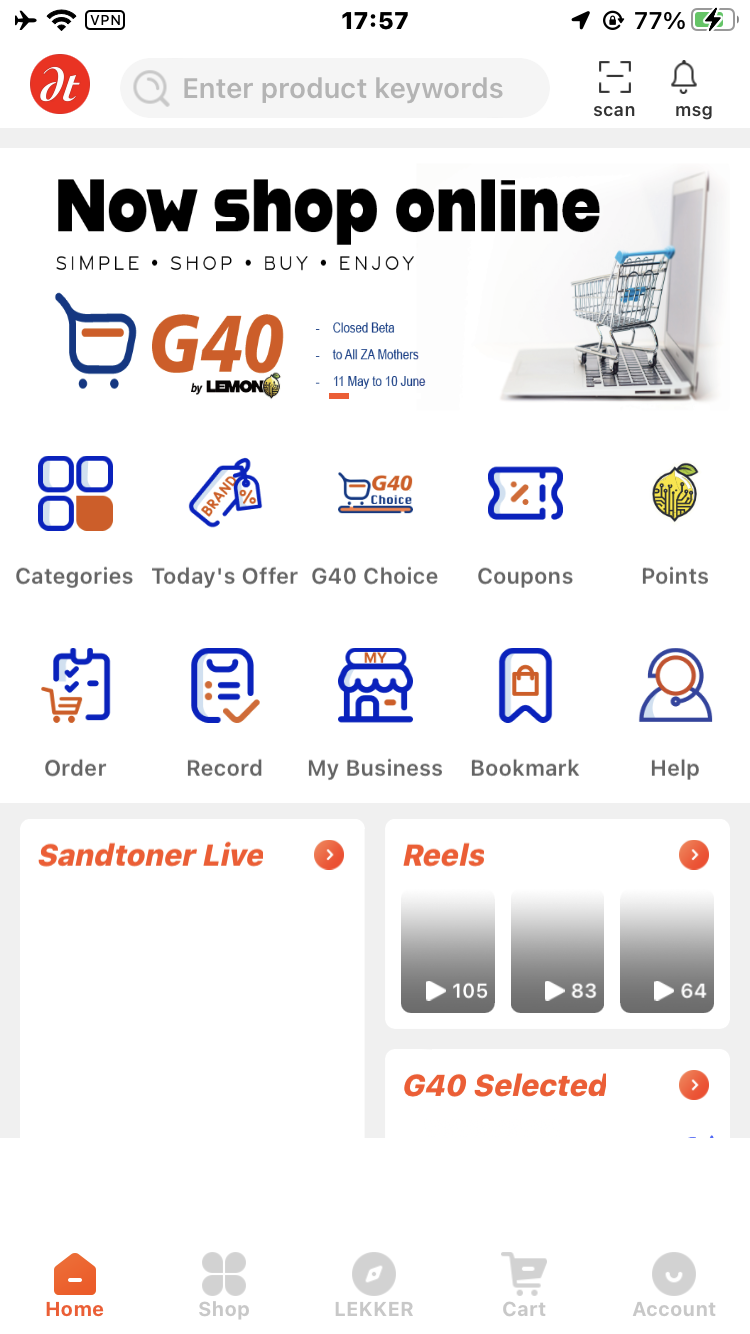
2. Register Your SANDTONER Account
A few simple steps to create your personalized Sandtoner experience.
Step 1: Open the App & Register
Launch the Sandtoner app. On the welcome screen, you'll see options to "Sign In" or "Register". Tap on "Register" to start creating your new account.
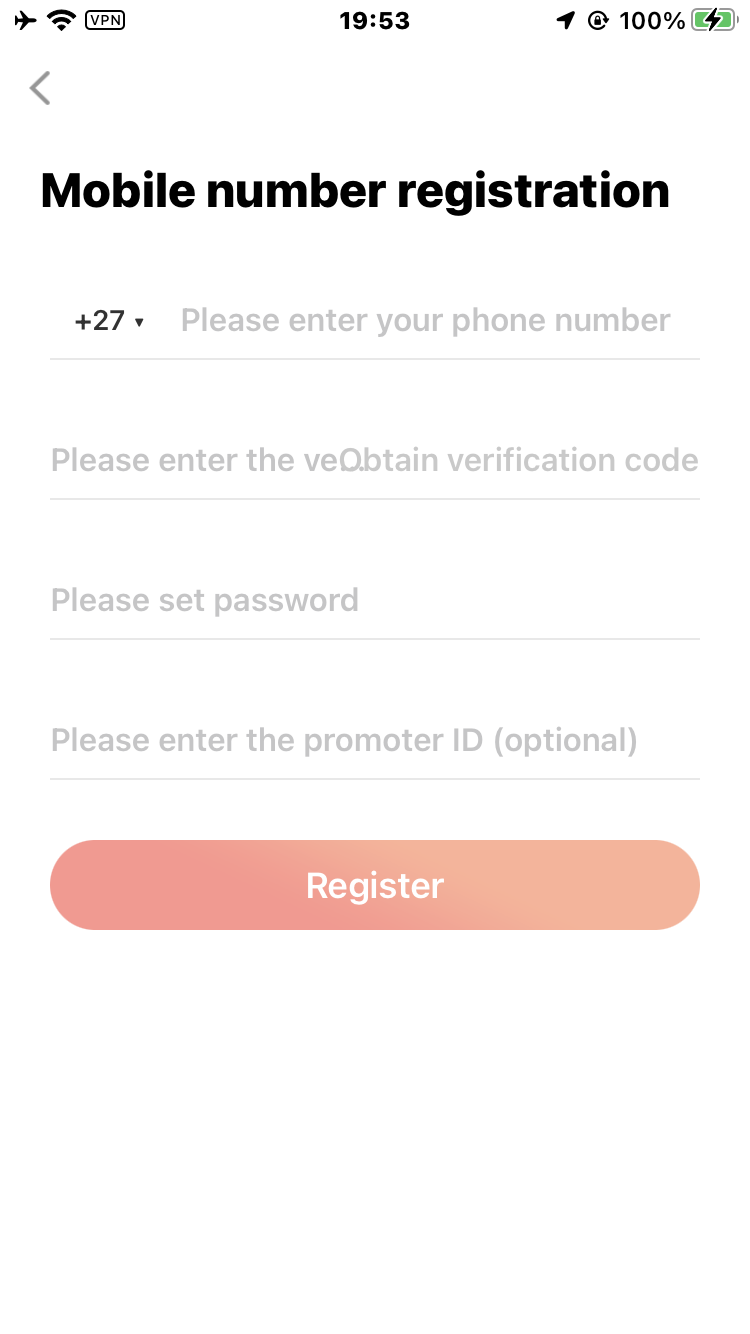
Step 2: Enter Your Details & Verify
Choose whether to register using your mobile number or your email address. Enter your preferred contact method and tap "Get OTP" (One-Time Pin). You'll receive a verification code via SMS or email. Enter this code into the app to confirm your identity.
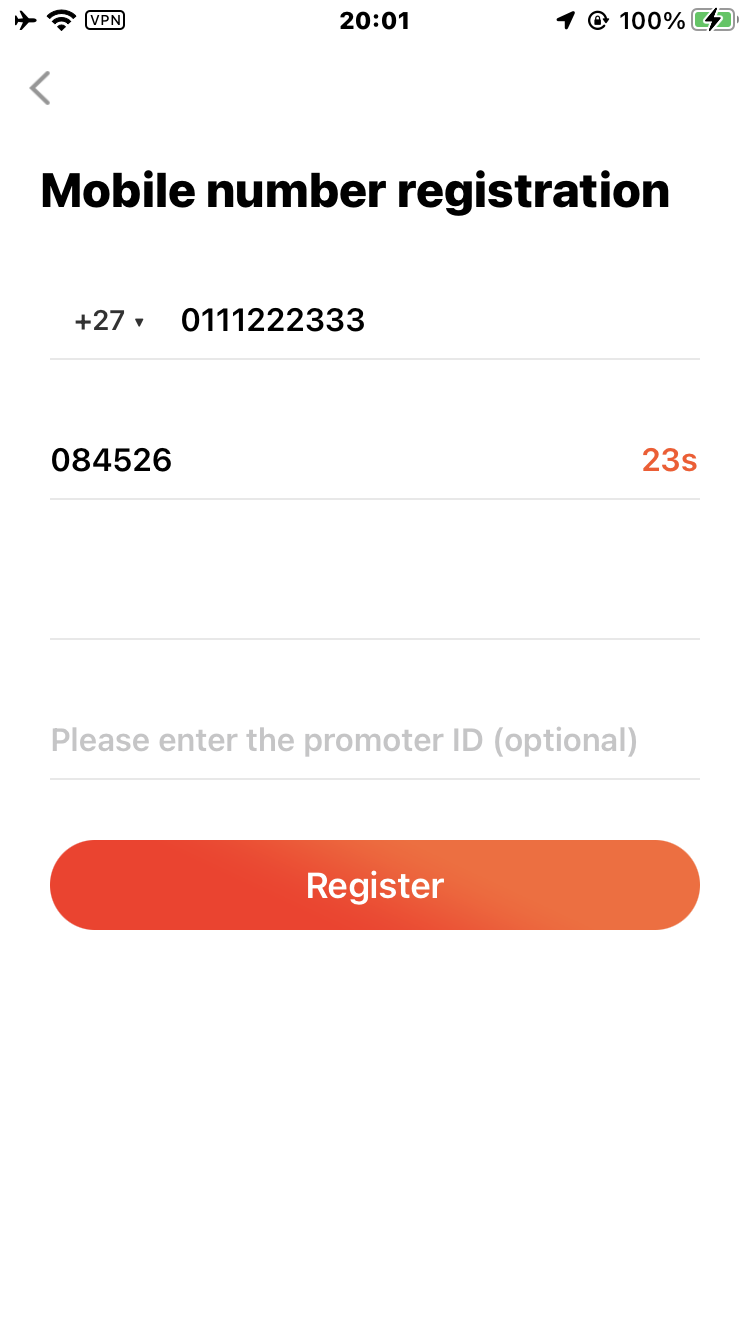
Step 3: Set Your Password & Profile
Once verified, you'll be prompted to create a secure password for your account. Choose a strong, unique password. You may also be asked to set up a basic profile, including your name. After this, your Sandtoner account is ready!
3. For Shoppers: How to Purchase Goods
Discover, engage, and buy your favorite products with ease on Sandtoner.
Step 1: Discover Products & Live Streams
- Browse Live Streams: Watch hosts showcase products in real-time.
- Explore Categories: Navigate through product categories (e.g., fashion, electronics, beauty).
- Use Search: Find specific items using the search bar.
- Check Recommendations: Discover personalized suggestions tailored to your interests.
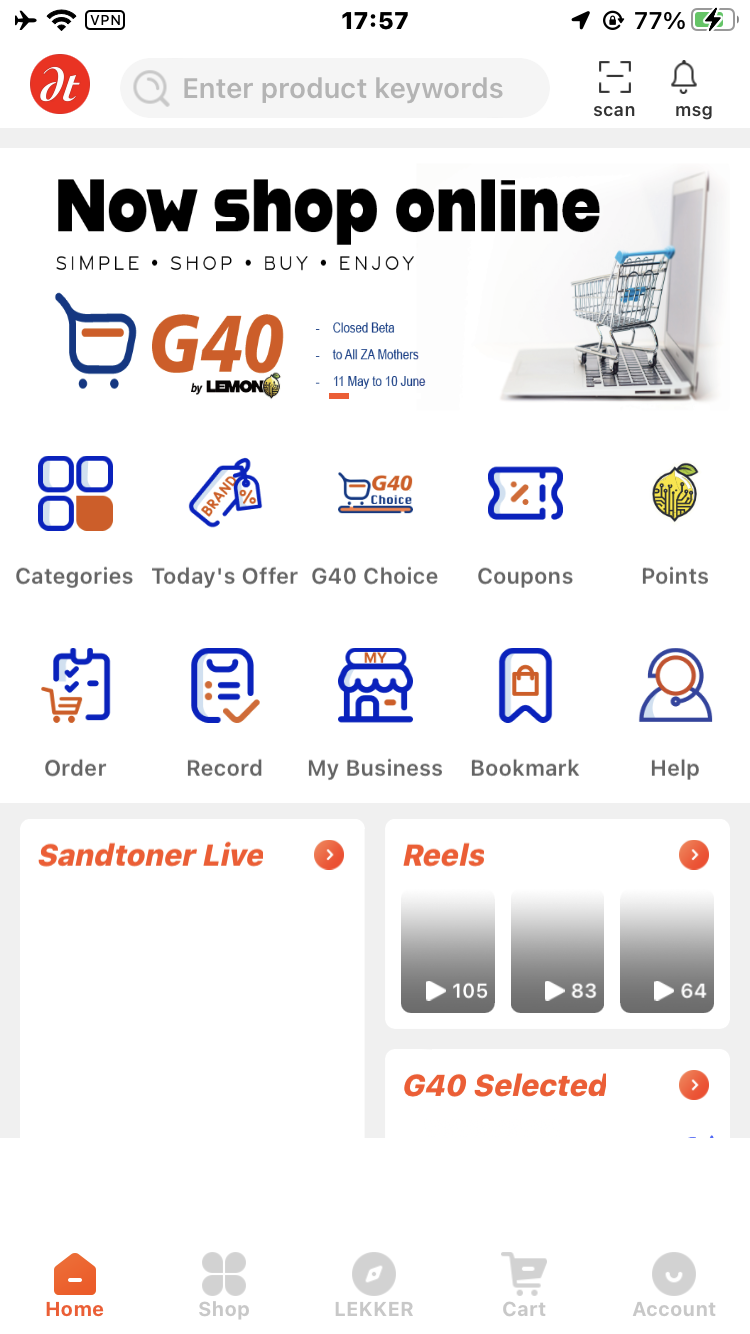
Step 2: Engage with Products & Add to Cart
When you find a product you like, tap on it to view details. If it's a live stream, you can use the chat to ask questions directly to the host. On the product page, you'll see:
- Product images and videos.
- Detailed descriptions, pricing, and available variants (size, color).
- Customer reviews and ratings.
Select your desired options and tap the "Add to Cart" button.
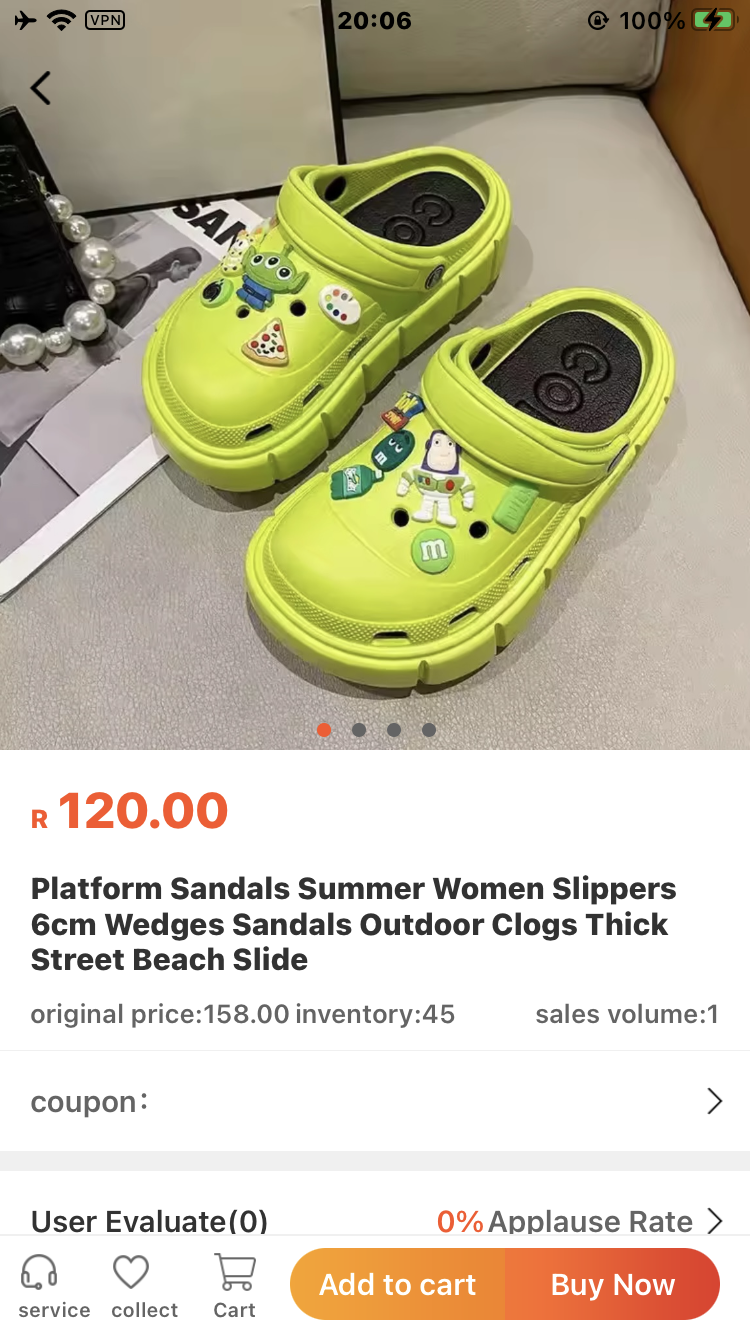
Step 3: Review Cart & Checkout
Access your shopping cart from the top right corner of the app. Review all items, quantities, and prices. You can apply any valid promotion codes here.
Once satisfied, proceed to checkout:
- Confirm Shipping Address: Ensure your delivery address is correct.
- Select Shipping Method: Choose your preferred delivery speed.
- Choose Payment Method: Select from secure options like Paystack, PayPal, or your Sandtoner Wallet.
- Review Order Summary: Double-check all details, including total cost and any discounts.
- Place Order: Tap "Place Order" to finalize your purchase. You'll receive an order confirmation!
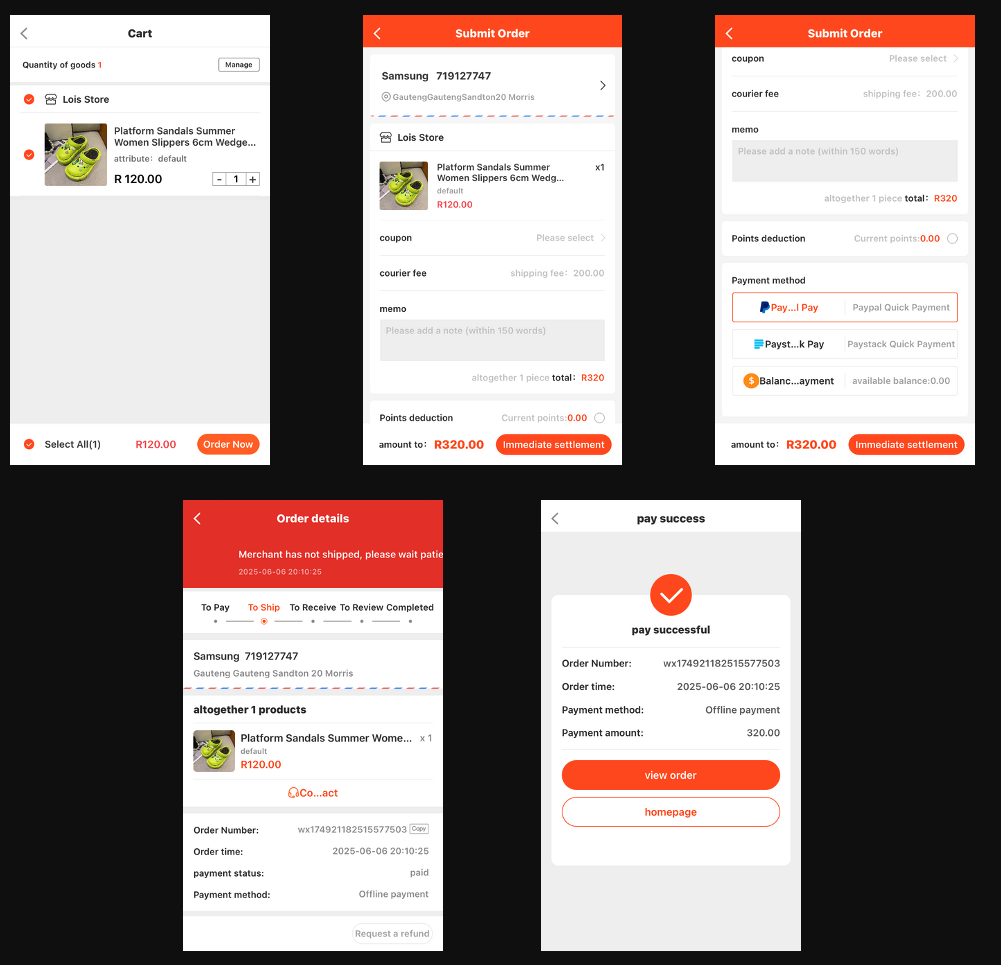
4. For Merchants: Selling on SANDTONER
Empower your brand with live commerce. Here's your guide to becoming a Sandtoner merchant.
Step 1: Become a Sandtoner Merchant
Ready to reach a dynamic audience and revolutionize your sales? Head over to our Merchant Program page or look for the "Become a Seller" option within the app.
You'll need to submit an application with details about your business and products. Our team will review your application as part of our vetting process (typically 3-5 business days) to ensure quality and compliance.
Apply to Sell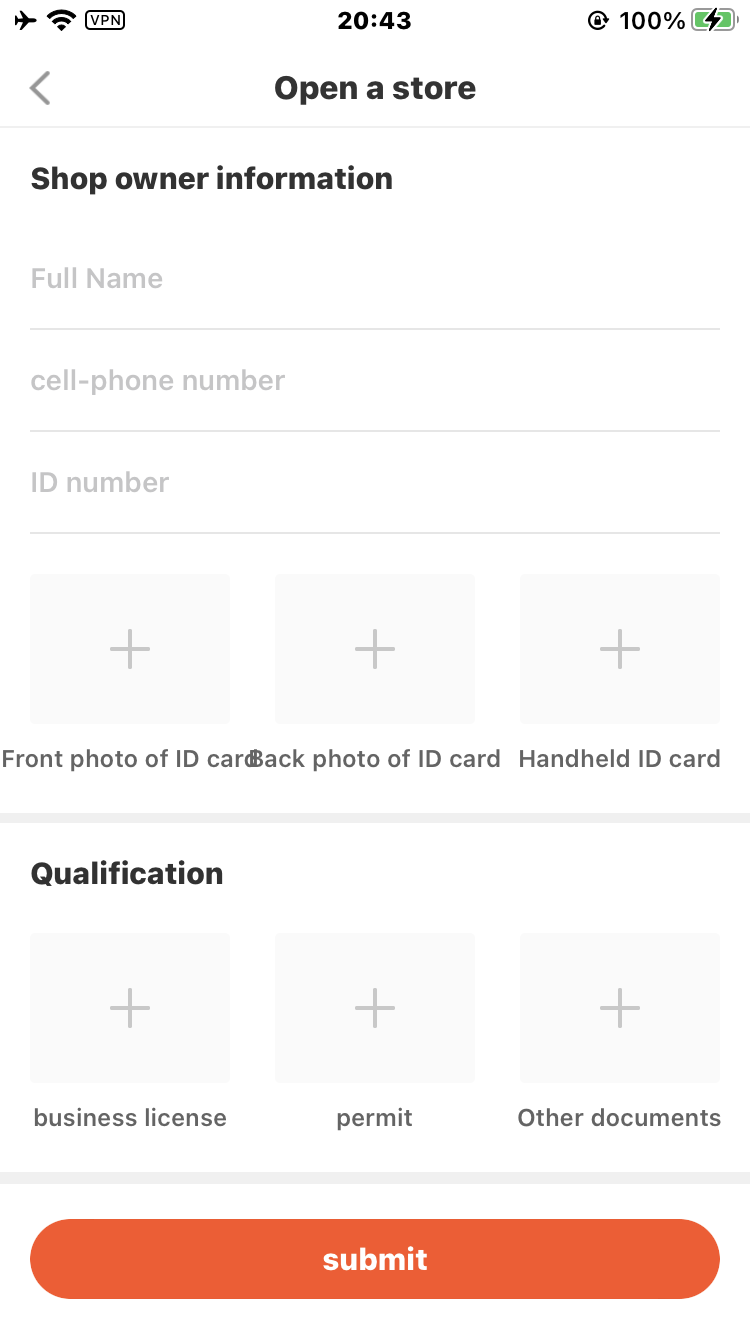
Step 2: List Your Products
Once your merchant application is approved, you'll gain access to your dedicated Merchant Management Portal (web-based) or the Seller section within the app.
Here, you can:
- Navigate to "Products" or "Listings".
- Click "Add New Product" (or similar).
- Enter comprehensive product details: title, description, price, available stock, categories, tags, and high-quality images/videos.
- Save and publish your product.
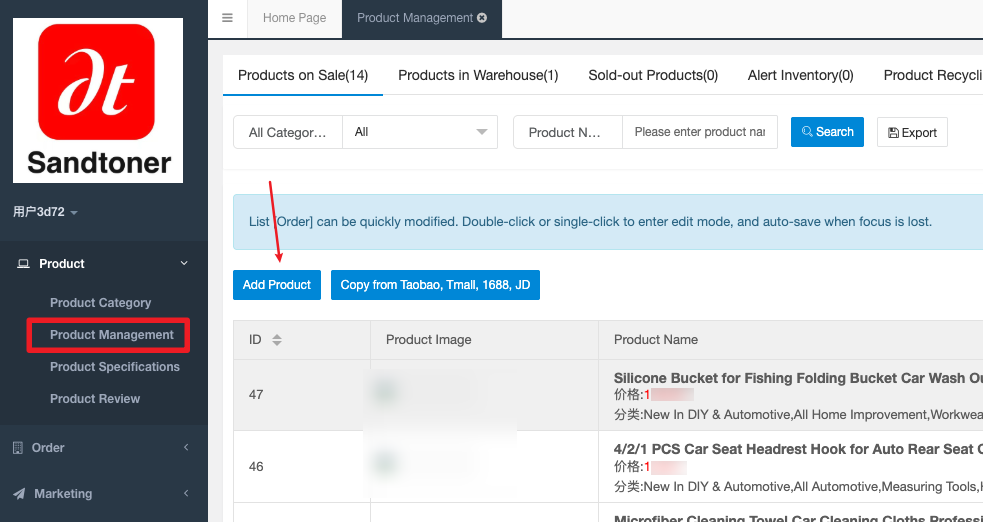
Step 3: Manage Orders & Update Status
When a customer places an order for your product, you'll receive a notification. Access the "Orders" section in your Merchant Portal or app.
For each order, you can:
- View detailed order information (customer, items, shipping address).
- Update the order status (e.g., "Processing" → "Shipped" → "Delivered").
- Input tracking numbers for customer visibility.
- Communicate directly with the customer if needed.
Prompt status updates ensure a smooth experience for your customers.
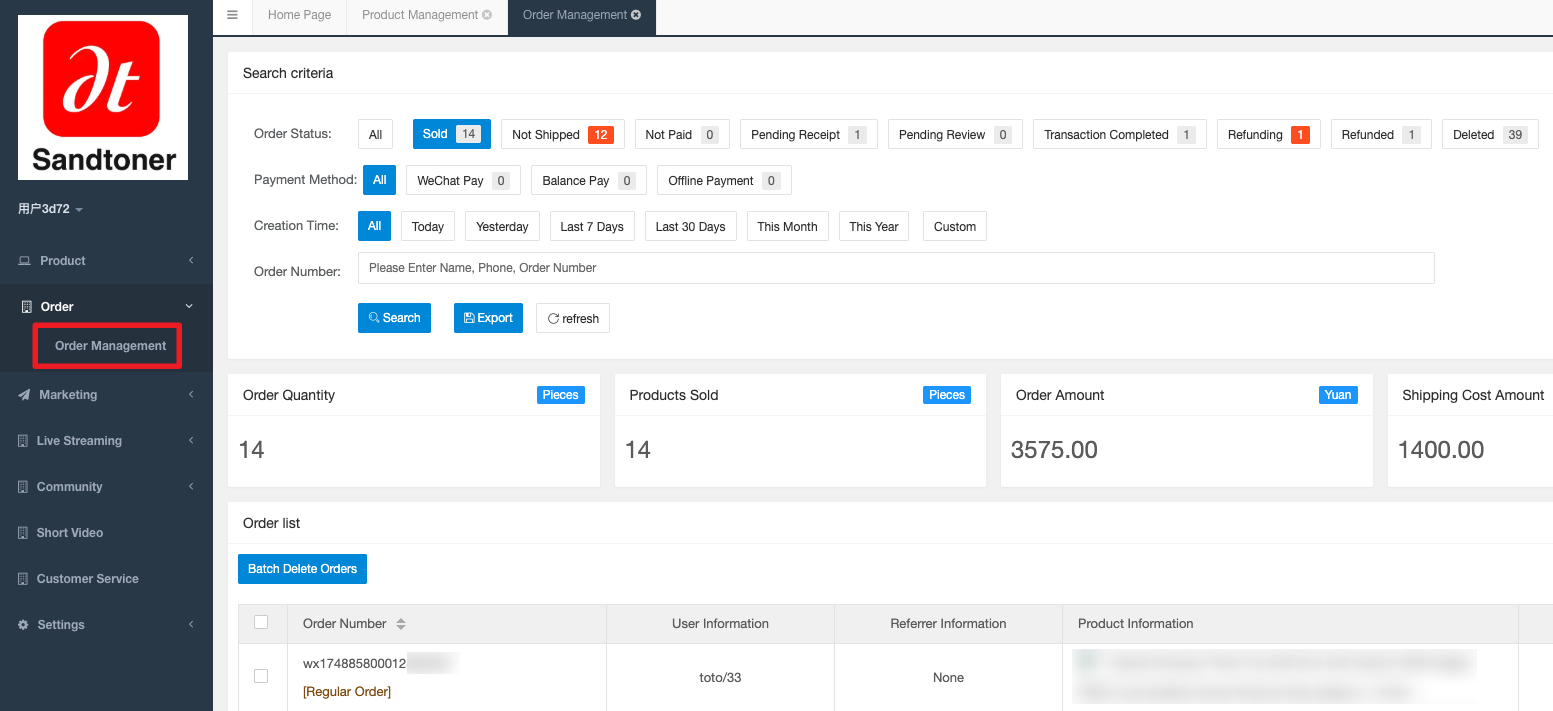
Step 4: Request Settlements
Your earnings from successful sales (minus applicable fees) will accrue in your Sandtoner Merchant Balance. You can request settlements (payouts) to your linked bank account.
- Navigate to the "Earnings" or "Settlements" section in your Merchant Portal/app.
- Review your available balance.
- If your balance meets the minimum payout threshold, click "Request Payout".
- Confirm your bank details.
Settlements are typically processed weekly. For full details on payout schedules and fees, please refer to our Merchant Terms & Conditions.
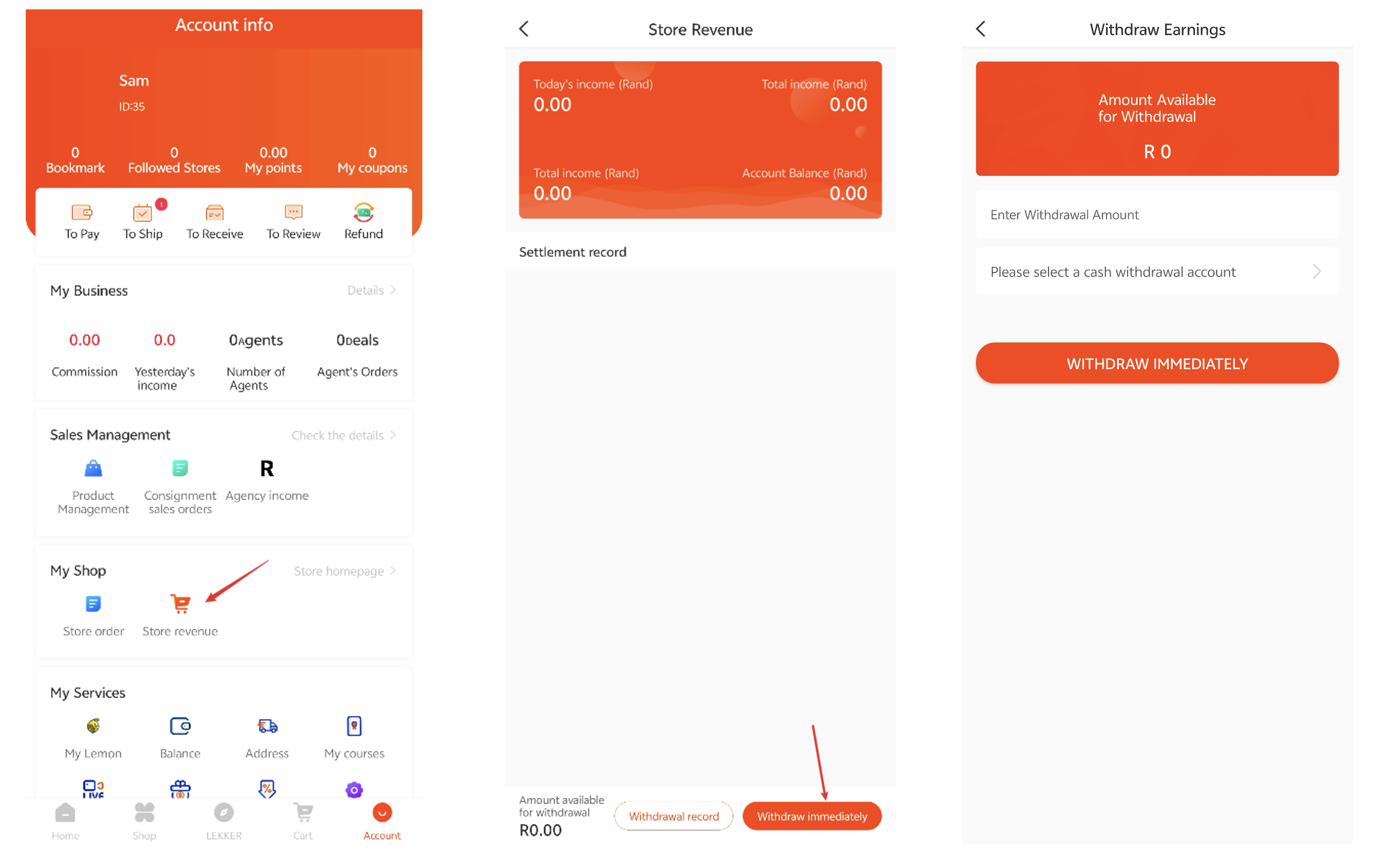
Ready to Start Your Sandtoner Journey?
Whether buying or selling, we're here to make your experience seamless and rewarding. If you have more questions, don't hesitate to reach out!
Download the App Today Contact Support